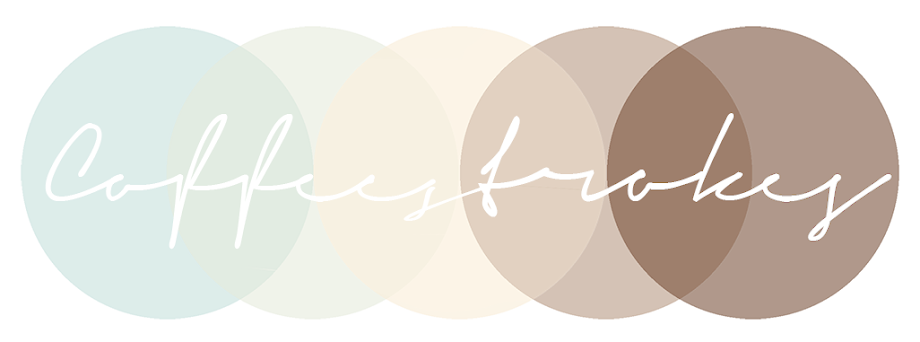A while ago, I realized even though I took thousands of pictures every single year, I never really saw them beyond the computer screen--something my grandpa would call a sin. So I took a jump for it and just got 500 prints of the most random things: shoes, an in-n-out burger, the perfect moment of my sister picking a booger.
Basically, they weren't really museum moments, but that's the whole point! The things you get printed aren't for its quality or its composition, it's to remember that point in time infinitely and BEYOND the digital veil.
So that's what I'm urging YOU to do--making sure that you remember your moments! And if you're going to give me the excuse that you only take pictures of your life on your phone, let me tell you, iPhone quality pictures come out GREAT on photo paper. So let's get started.
There are multiple ways to get pictures printed, through Snapfish or Shutterfly, but my personal favorite is through the all mighty warehouse, Costco (I've heard Sam's Club is equally as easy).
Depending on how many pictures I want to get printed, I usually either upload them online the night before a Costco trip through my Costco photo center account, or I just take them on a USB drive the day of and do the process on one of their photo printing centers. LUSTRE FINISH IS GREAT BTW ALWAYS MATTE NEVER GLOSS DON'T DO IT
Since pictures usually take an hour or so to develop, my family goes to Costco an hour before I set them to be printed online and we do our necessary shopping! By the end, the pictures are usually developed and no time is wasted waiting for them.
After you get them, stick 'em on your wall and admire your hard work and lovely memories! Here's Coffeestrokes' Vanessa's wall of pictures:
Super easy AND super cute, right? BUT WAIT THERE'S MORE.
You can get your instagram pictures printed too! This tutorial gives a great option of getting your instagram pictures printed at a local photo center instead of ordering pictures from online. And if that method doesn't float your boat, the comments have some pretty spiffy alternatives too! (Apparently Costco CAN print square pictures, but this thread was the first time I've heard of it. I'll investigate it a little bit and update you guys.)
In short, I hope I've inspired you guys to get your memories printed! Good luck on any future endeavors.
Basically, they weren't really museum moments, but that's the whole point! The things you get printed aren't for its quality or its composition, it's to remember that point in time infinitely and BEYOND the digital veil.
So that's what I'm urging YOU to do--making sure that you remember your moments! And if you're going to give me the excuse that you only take pictures of your life on your phone, let me tell you, iPhone quality pictures come out GREAT on photo paper. So let's get started.
There are multiple ways to get pictures printed, through Snapfish or Shutterfly, but my personal favorite is through the all mighty warehouse, Costco (I've heard Sam's Club is equally as easy).
Depending on how many pictures I want to get printed, I usually either upload them online the night before a Costco trip through my Costco photo center account, or I just take them on a USB drive the day of and do the process on one of their photo printing centers. LUSTRE FINISH IS GREAT BTW ALWAYS MATTE NEVER GLOSS DON'T DO IT
Since pictures usually take an hour or so to develop, my family goes to Costco an hour before I set them to be printed online and we do our necessary shopping! By the end, the pictures are usually developed and no time is wasted waiting for them.
After you get them, stick 'em on your wall and admire your hard work and lovely memories! Here's Coffeestrokes' Vanessa's wall of pictures:
Super easy AND super cute, right? BUT WAIT THERE'S MORE.
You can get your instagram pictures printed too! This tutorial gives a great option of getting your instagram pictures printed at a local photo center instead of ordering pictures from online. And if that method doesn't float your boat, the comments have some pretty spiffy alternatives too! (Apparently Costco CAN print square pictures, but this thread was the first time I've heard of it. I'll investigate it a little bit and update you guys.)
In short, I hope I've inspired you guys to get your memories printed! Good luck on any future endeavors.